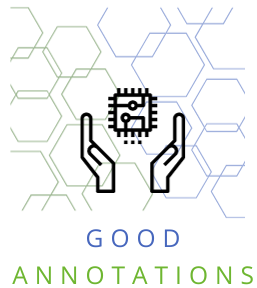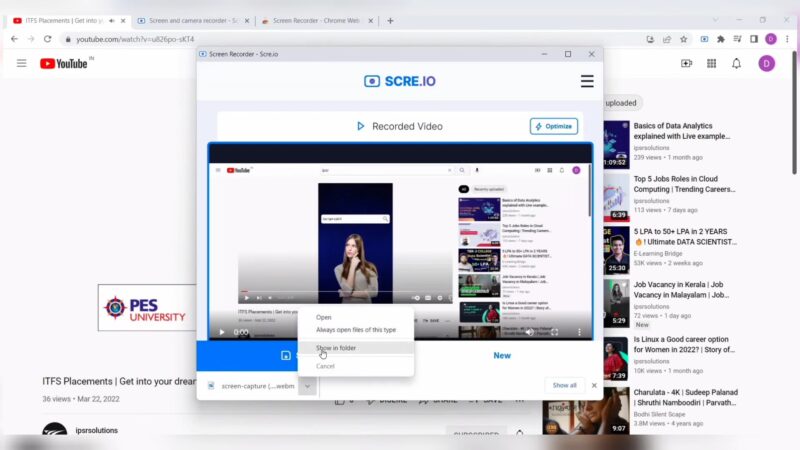The internet is a vast and dynamic space, filled with an endless stream of information. As we navigate this digital landscape, there are moments when we need to capture and save what we see on our screens. Whether it’s for work, personal reference, or sharing with others, screenshot tools are indispensable. Google Chrome, one of the most popular web browsers, offers a plethora of extensions that can make this task easier and more efficient. In this article, we will explore the top 10 Chrome screenshot extensions, diving into their features, benefits, and how they can enhance your browsing experience.
The beauty of Chrome extensions is their ability to seamlessly integrate with your browser, providing functionality that goes beyond the basic screenshot tool. From capturing full-page screenshots to annotating and editing images right in your browser, these extensions offer a range of capabilities that cater to different needs. So, whether you’re a designer needing high-resolution images, a student gathering research, or a professional preparing a presentation, there’s a Chrome extension for you.
Top 10 Add-on For Screenshots
1. Awesome Screenshot
Awesome Screenshot lives up to its name by offering a comprehensive set of screenshot tools. It allows you to capture all or part of any web page, annotate your screenshots with rectangles, circles, arrows, lines, and text, blur sensitive info, and much more. It’s a versatile tool that’s perfect for anyone who needs to take detailed, informative.
In addition to its robust capabilities, Awesome also offers screen recording – a feature that sets it apart from many other extensions. This means you can capture videos of your screen activity, complete with audio. This is particularly useful for creating tutorials or demonstrating processes. With its user-friendly interface and wide range of features, Awesome Screenshot is a great all-around choice.
2. Nimbus
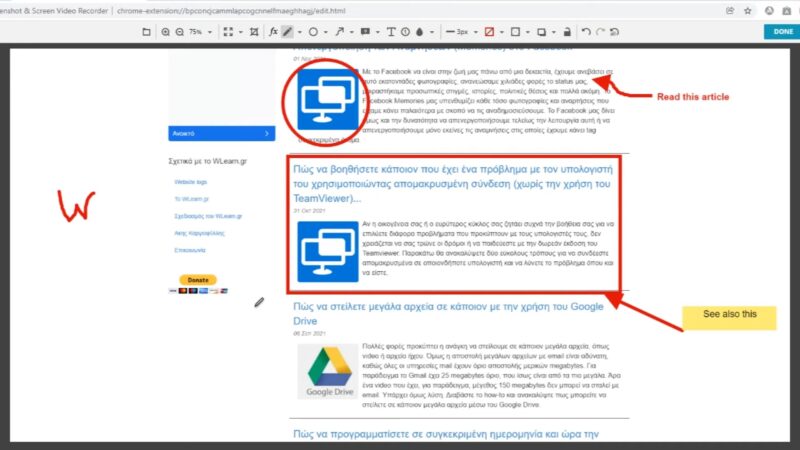
Nimbus is another powerful Chrome extension that offers both screenshot and screen recording capabilities. It allows you to capture full web pages or any part of them and annotate your screenshots with a variety of tools. You can also save to your computer or Google Drive, making it easy to access and share them.
One standout feature of Nimbus is its ability to capture screenshots of specific elements on a webpage, such as text boxes or images. This can be a huge time-saver if you’re trying to capture a lot of specific elements. Additionally, Nimbus offers a range of editing tools, including the ability to resize, crop, and add watermarks to your screenshots. This makes it a great option for those who need more advanced editing capabilities.
3. Lightshot
Lightshot is a lightweight, easy-to-use screenshot tool that allows you to capture any area of your web page quickly. It offers a simple and intuitive user interface, making it a great choice for those who value simplicity and speed. You can easily select any area on your screen and take a screenshot with just two clicks.
Despite its simplicity, Lightshot doesn’t skimp on features. It offers a range of annotation tools, including lines, arrows, and text, allowing you to highlight or explain certain parts of your screenshot. Additionally, Lightshot offers an incredibly convenient feature: the ability to search for similar images on Google. This can be particularly useful for identifying unknown images or finding related visuals.
4. Fireshot
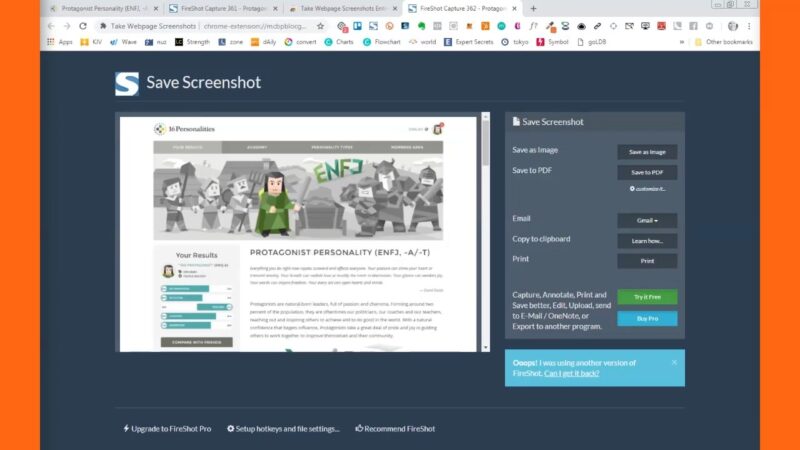
Fireshot stands out for its ability to capture full web pages, scrolling pages, and even specific sections of a web page. It’s a versatile tool that offers a range of capture options, making it a great choice for those who frequently take screenshots of web content. You can also easily save, share, or print your screenshots directly from the extension.
Fireshot also offers a Pro version that provides even more features, including the ability to edit and annotate your pictures, convert web pages into PDFs, and automatically save captures to a pre-determined directory. These additional features make Fireshot Pro a comprehensive tool that can cater to a wide range of needs.
5. One-Click Full Page
As the name suggests, One-Click Full Page is a simple, straightforward tool that allows you to capture an entire webpage with just one click. This extension is perfect for those who frequently need to capture full-page screenshots and prefer a no-frills, easy-to-use tool.
One-Click Full Page also offers the ability to save your ss in various formats, including JPEG, PNG, and even PDF. This flexibility makes it easy to use your screenshots in different contexts, whether you’re incorporating them into a report, sharing them via email, or using them in a presentation.
6. Clipular
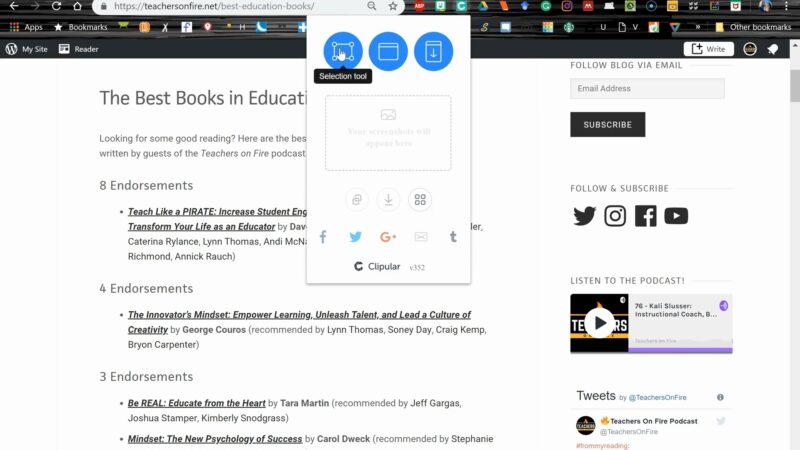
Clipular is a powerful tool that doubles as a bookmarking tool. It allows you to capture and save, then categorize and tag them for easy retrieval later. This makes Clipular a great choice for those who frequently take for research or reference purposes.
In addition to its robust screenshot and bookmarking capabilities, Clipular also offers a social sharing feature. This means you can easily share your screenshots with others, making it a great tool for collaboration. Whether you’re working on a group project or sharing interesting finds with friends, Clipular makes it easy to share visual information.
7. Snagit
Snagit is a professional-grade screenshot tool that offers a range of advanced features. It allows you to capture pictures, record screen activity, and even create GIFs. With its robust editing and annotation tools, Snagit is a great choice for professionals who need a comprehensive, versatile screenshot tool.
One standout feature of Snagit is its ability to extract text from screenshots. This means you can capture a screenshot of a webpage, then copy and paste the text into another document. This can be a huge time-saver for those who frequently need to extract text from web content.
8. qSnap
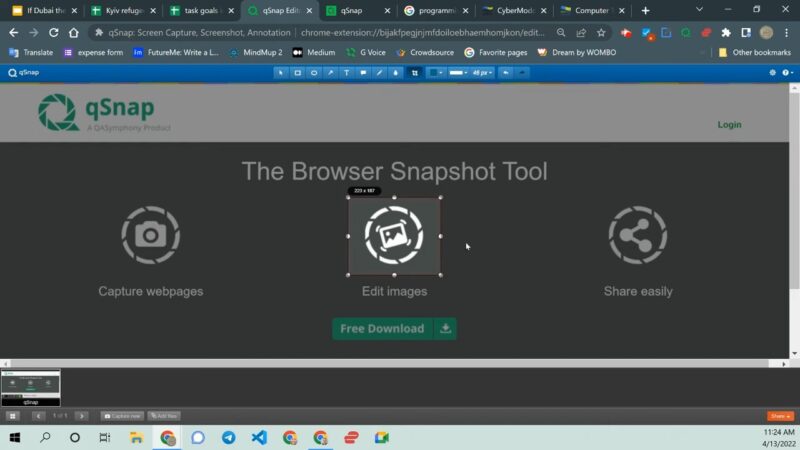
qSnap is a multi-browse tool that allows you to capture single or multiple web pages at once. It also offers a range of annotation tools, making it easy to highlight or explain certain parts of your screenshots. With its user-friendly interface and versatile features, qSnap is a great choice for those who need a reliable, easy-to-use tool.
In addition to its screenshot capabilities, qSnap also offers a unique sharing feature. You can easily share with others via a generated link, making it easy to collaborate or share information. Whether you’re working on a team project or sharing findings with a client, qSnap makes it easy to share visual information.
9. Screen Capture, Share/Save
Screen Capture, Share/Save is a simple, straightforward tool that allows you to capture full or partial screenshots. It also offers a range of annotation tools, including lines, arrows, and text, allowing you to highlight or explain certain parts of your screenshot.
One standout feature of this extension is its ability to save directly to Google Drive. This makes it easy to access and share your screenshots from anywhere, making it a great choice for those who frequently work on different devices or need to share with others.
10. Blipshot
Blipshot is a one-click tool that allows you to capture an entire webpage with a single click. It’s a simple, straightforward tool that’s perfect for those who value speed and simplicity. Once you’ve taken Blipshot automatically generates a download link, making it easy to save your picture to your computer.
Despite its simplicity, Blipshot offers a unique feature: it saves as .png files with a miniature version of the webpage as the icon. This makes it easy to identify your screenshots at a glance, saving you time and effort when searching for a specific picture. Whether you’re a student gathering research, a professional preparing a presentation, or simply someone who frequently takes, Blipshot is a great tool to have in your arsenal.
Conclusion
In the digital age, screenshot tools have become an essential part of our online experience. They allow us to capture and save information, share insights with others, and even create visual guides or tutorials. Chrome’s wide range of screenshot extensions means there’s a tool for everyone, whether you need a simple one-click solution or a comprehensive tool with advanced editing and annotation features.
Capture and convey your ideas effortlessly with the help of innovative online tools that enable you to draw directly on screenshots, enhancing your productivity and streamlining your workflow.
Choosing the right extension ultimately depends on your specific needs and preferences. Consider what features are most important to you – whether that’s the ability to capture full-page screenshots, annotate and edit images, or save and share easily.